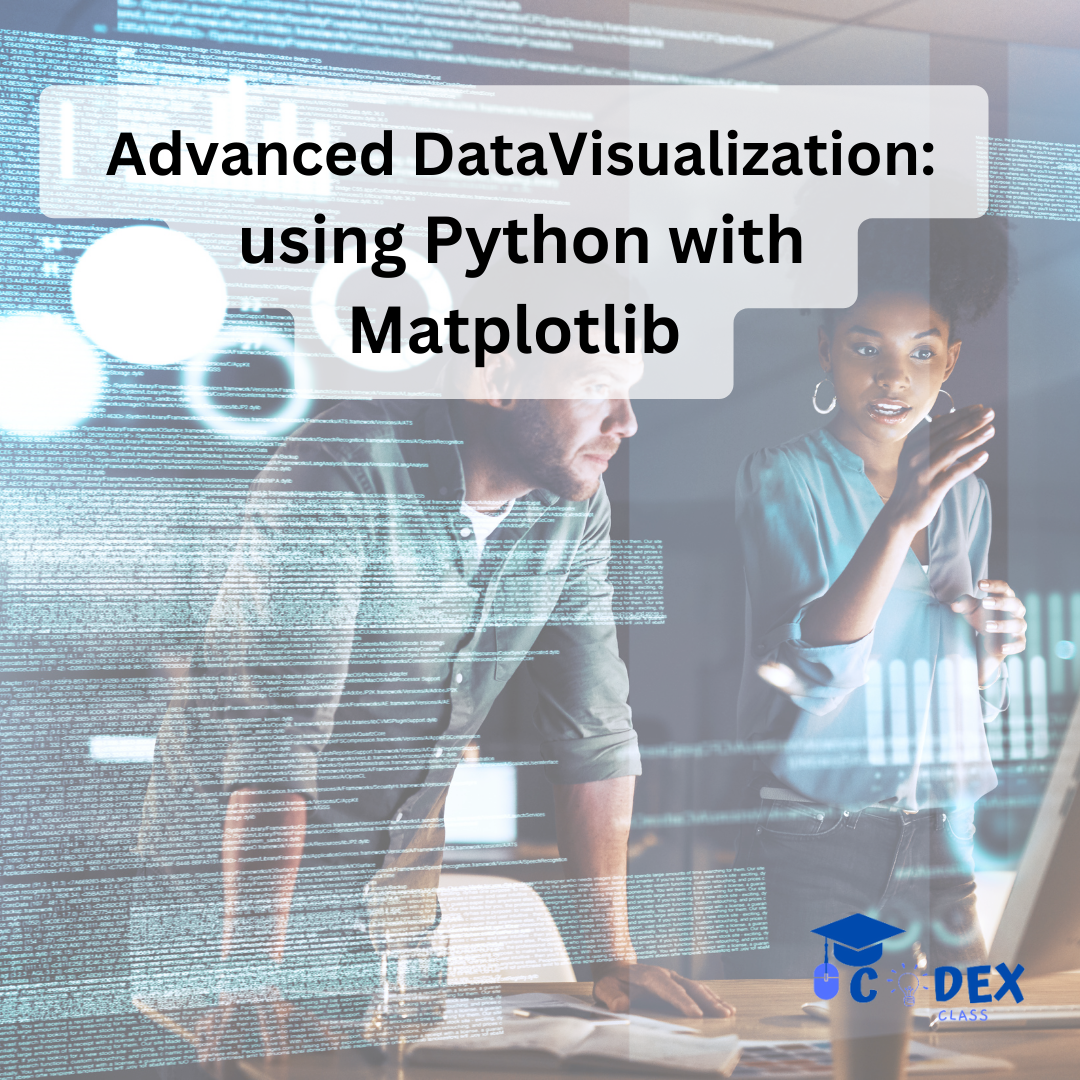admin
- 11 Apr, 2024
- 0 Comments
- 5 Mins Read
Mastering Advanced Data Visualization in Python with Matplotlib
Data visualization is a crucial aspect of data analysis, allowing us to explore, understand, and communicate insights from complex datasets effectively. While basic plots like line charts and scatter plots are essential tools, mastering advanced data visualization techniques opens up a world of possibilities for analyzing and presenting data with greater depth and clarity.
In this blog post, we’ll dive into the realm of advanced data visualization using Python’s Matplotlib library. We’ll explore ten powerful plot ideas that go beyond the basics, showcasing how Matplotlib can be used to create stunning visualizations for a wide range of data analysis tasks.
1. Boxplot with Grouped Data
A boxplot with grouped data is a powerful visualization tool used to compare the distribution of a continuous variable across different categories. It helps identify differences in the central tendency, variability, and skewness of the data between groups. Here’s an example illustrating the use of a boxplot with grouped data:
import matplotlib.pyplot as plt
import numpy as npdata = [np.random.normal(loc, 1, 100) for loc in range(3)]plt.boxplot(data)plt.show()2. Heatmap with Annotations
A heatmap with annotations is a useful visualization technique for displaying a 2D array of data, where each cell’s color represents the value in that position. Adding annotations to the heatmap allows you to display additional information, such as the exact numerical values corresponding to each cell. Here’s an example illustrating the use of a heatmap with annotations:
import matplotlib.pyplot as plt
import numpy as np
data = np.random.rand(10, 10)plt.imshow(data, cmap='viridis')for i in range(len(data)):
for j in range(len(data[0])): plt.text(j, i, f'{data[i, j]:.2f}', ha='center', va='center', color='white')
plt.colorbar()plt.show()3. Contour Plot with Histograms
Overlay contour plot with marginal histograms to visualize the distribution of two variables along with their respective histograms. Combining contour lines with a vector field provides insights into scalar fields and their gradients. Matplotlib’s contour and quiver functions enable us to create informative plots that visualize both the magnitude and direction of vector fields across a 2D domain.
import matplotlib.pyplot as pltimport numpy as npx = np.random.randn(1000)
y = np.random.randn(1000)
plt.hexbin(x, y, gridsize=30)
plt.colorbar()
axHistx = plt.axes([0.1,0.65,0.2,0.2])
axHisty = plt.axes([0.65,0.1,0.2,0.2])
axHistx.hist(x, bins=30)
axHisty.hist(y, bins=30, orientation='horizontal')
plt.show()
4. Word Cloud
A word cloud, also known as a tag cloud or text cloud, is a graphical representation of word frequency within a body of text, where words are sized according to their frequency of occurrence. Words that appear more frequently in the text are typically displayed in larger font sizes, while less frequent words are shown in smaller font sizes or may not be included at all.
from wordcloud import WordCloud
import matplotlib.pyplot as plt
text = "codexclass helps you get your dream job, ."
wordcloud = WordCloud(width=800, height=400).generate(text)
plt.imshow(wordcloud, interpolation='bilinear')plt.axis('off')
plt.show()5. Radar Chart
Radar charts are particularly well-suited for visualizing multivariate data, where each variable represents a different aspect or dimension of the data. The axes of a radar chart typically represent these variables, and the length of each spoke corresponds to the value of the variable. By plotting multiple data points and connecting them with lines, radar charts allow for easy comparison and identification of patterns across categories.
import matplotlib.pyplot as plt
labels=np.array(['A', 'B', 'C', 'D'])
stats=np.array([20, 30, 25, 35])
angles=np.linspace(0, 2*np.pi, len(labels), endpoint=False).tolist()
stats=np.concatenate((stats,[stats[0]]))
angles=np.concatenate((angles,[angles[0]]))
fig, ax = plt.subplots(figsize=(6, 6), subplot_kw=dict(polar=True))
ax.fill(angles, stats, color='red', alpha=0.25)ax.set_yticklabels([])
ax.set_xticks(angles[:-1])
ax.set_xticklabels(labels)
plt.show()6. Error Bars with Markers
Error bars are graphical representations of the variability or uncertainty associated with each data point in a dataset. They typically extend vertically or horizontally from the data point and indicate the range within which the true value is likely to fall. By combining error bars with markers, which denote the central value or mean, we can visualize both the average and the dispersion of data, providing a more complete picture of the dataset’s characteristics.
import matplotlib.pyplot as plt
import numpy as np
x = np.linspace(0, 10, 50)
dy = 0.1
y = np.sin(x) + dy * np.random.randn(50)
plt.errorbar(x, y, yerr=dy, fmt='o', color='black', ecolor='lightgray', elinewidth=3,capsize=0)plt.show()7. Stacked Bar Chart
Stacked bar charts visually represent categorical data by dividing each bar into segments that correspond to different categories. The height of each segment represents the proportion or contribution of that category to the total value of the bar. By stacking segments vertically or horizontally, stacked bar charts provide insights into both the individual and cumulative values within each category.
import matplotlib.pyplot as plt
categories = ['A', 'B', 'C']
values1 = [20, 30, 25]
values2 = [15, 25, 30]
plt.bar(categories, values1, label='Group 1')
plt.bar(categories, values2, bottom=values1, label='Group 2')
plt.legend()
plt.show()
8. Parallel Coordinates Plot
Visualize multivariate data by plotting each feature on a separate vertical axis and connecting the points for each observation. This is useful for exploring patterns and relationships in high-dimensional datasets.
import matplotlib.pyplot as plt
from pandas.plotting import parallel_coordinates
import pandas as pd
import numpy as np
# Generate sample data
np.random.seed(0)
data = pd.DataFrame(np.random.rand(10, 5), columns=['Feature1', 'Feature2', 'Feature3', 'Feature4', 'Feature5'])
# Add a categorical column for coloring
data['Category'] = ['A', 'B', 'A', 'B', 'A', 'B', 'A', 'B', 'A', 'B']
# Plot parallel coordinates
parallel_coordinates(data, 'Category', colormap='viridis')plt.show()9. Treemap
Visualize hierarchical data using nested rectangles, where each rectangle’s size represents a quantitative value. Treemaps are useful for displaying the relative proportions of different categories within a dataset.
import matplotlib.pyplot as plt
import squarify# Sample data
sizes = [500, 300, 200, 100]
labels = ['Category 1', 'Category 2', 'Category 3', 'Category 4']
# Plot treemap
squarify.plot(sizes=sizes, label=labels, alpha=0.7)
plt.axis('off')
plt.show()10. Streamplot with Density Plot
Combine streamlines with a density plot to visualize fluid flow and the distribution of a scalar quantity (e.g., temperature or concentration) simultaneously.
import matplotlib.pyplot as plt
import numpy as np
Y, X = np.mgrid[-3:3:100j, -3:3:100j]
U = -1 - X**2 + Y
V = 1 + X - Y**2
Z = np.sin(X) * np.cos(Y) # Scalar quantity (e.g., temperature)
plt.streamplot(X, Y, U, V, color='k')
plt.contourf(X, Y, Z, alpha=0.5, cmap='viridis')
plt.colorbar()
plt.show()
Experiment with them to create insightful and visually appealing plots for your projects.